No products in the cart.
Guides
How to install Windows 7 without product key
First, you need to download Windows 7. You can download it directly from Microsoft, and you don’t even need a product key to download a copy.
After you install Windows 7, you need Windows 7 product key to activate it. I also sell Windows 7 product key for $25/key here: https://saleproductkeys.xyz/product-category/windows-7-product-key/
How to download Windows 7 ISO and create USB boot
Step 1: To download Windows 7 ISO file from Microsoft you read this article: https://saleproductkeys.xyz/download-windows-7-iso-for-free-from-microsoft/
Step 2: You download Windows 7 USB/DVD Download Tool: http://www.mediafire.com/file/7unyatyodfyefrc/Windows7-USB-DVD-Download-Tool-Installer-en-US.exe/file
Step 3: You open this tool. You click “Browse” and link to Windows 7 ISO file you download in step 1. Then you click “Next“

Step 4: You choose “USB device”

Step 5: You choose USB you want to make it USB boot. Then you click “Begin copying“
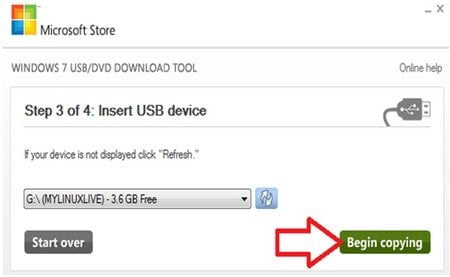
Then you wait a momment.
After you create bootable usb, you go bios to select “Boot Order”
How to setup BIOS to boot
Step 1: You turn on your pc and press F2 to move to BIOS setup

Step 2: You click tab “Boot”
- On some BIOS layouts, you’ll find the “Boot Order” options in the Advanced Options tab.
- Some BIOS layouts have the “Boot Order” section right on the initial page.
Step 3: Select your installation tool’s option
Using the arrow keys, select either Removable Storage (or something similarly descriptive of a flash drive) or CD Drive (or something similar). This will depend on whether you used a flash drive or a DVD to create your installation tool.


If you don’t see USB or External Device, you go Boot Configuration => External Device Boot, change “Disable” to “Enable“

Step 4: You “Save and Exit“
How to install Windows 7
Step 1: You select language, time and keyboard method, then you click “Next“

Step 2: You click “Install now”

Step 3: You click “I accept the license the terms” then you click “Next“

Step 4: You select “Custom (advance)“

Step 5: You select disk you want to install Windows 7 (usually disk C), then you click “Next”

Step 6: You wat a moment

Step 7: When you Windows aks product key, you don’t put product key. Then you click “Next“

You wait a moment.
You can watch this video to know how to install Windows 7 from USB: